Platforms
Shopify
Nimvue can be easily integrated into your Shopify store to track sessions, page views, and e-commerce events like add to basket, item views, and checkouts
1. Add the Nimvue Script
The first step is to add the Nimvue script to your site’s<head> to enable session and page tracking.
Instructions
- Log in to your Shopify admin.
- Go to Online Store > Themes.
- Click the ··· next to your live theme, then select Edit code.
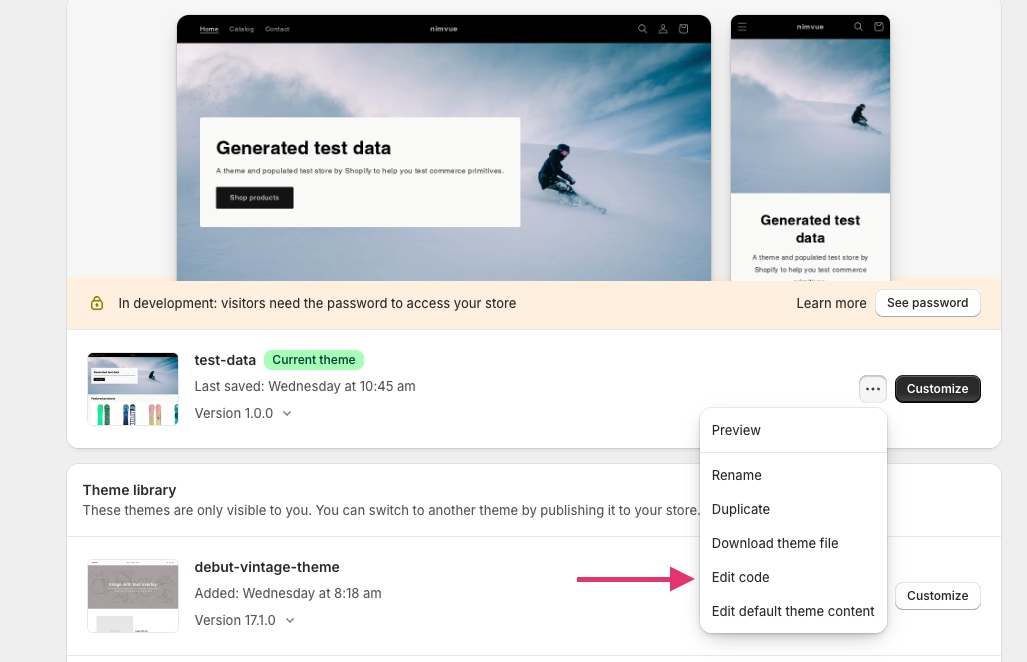
- In the left sidebar, navigate to
layout > theme.liquid. - Search for
</head>and insert the Nimvue script just before it.
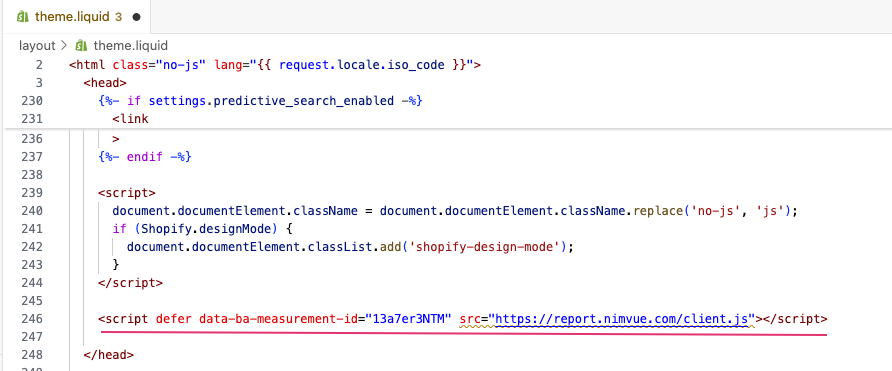
- Click Save (top-right).
2. Track Checkout & E-Commerce Events
Due to Shopify’s sandboxed checkout, you need a Custom Pixel to capture e-commerce events likecheckout_started, item_viewed, etc.
Setting up a Custom Pixel
- In Shopify Admin, go to Settings > Customer Events.
- Click Add Custom Pixel.
- Name it Nimvue.
- By default, the pixel will only be visible/tracked for users who have granted permission for Marketing & Analytics. You will need to check privacy laws and regulations in your region before unticking those options.
- Under the Data Sale setting, you may select “Data collected does not qualify as a data sale”, as Nimvue does not collect personal information, nor do we sell or share any data with third parties.
- Paste the following code into the Code field:
[MEASUREMENT ID] and [SCRIPT URL] with the values found in Installation > Shopify within the portal for the chosen website. Make sure that the custom pixel is using the Shopify-specific script, and the head tag is using the general website tag.
Tip: If you don’t wish to track every type of event, the only required part of the script is everything before the checkout started event. After that, each event can be separated out.
Final Steps
- Click Save at the top.
- Click Connect, then Confirm in the popup.
Your Shopify store is now fully integrated with Nimvue. If you run into any issues, please contact support and we’ll be happy to help.
Things to Note
- Engagement tracking won’t feed through to Nimvue during the checkout flow due to Shopify’s sandbox.
- However, e-commerce related events will send.
- The “Engaged Sessions” metric usually remains unaffected, as most users are considered engaged before they reach checkout.

