Platforms
Google Tag Manager
Google Tag Manager (GTM) Integration
Integrating Nimvue with your site via Google Tag Manager is quick and straightforward.1. Open Your GTM Container
Log in to your Google Tag Manager account and navigate to your container. Click on Tags in the left-side menu: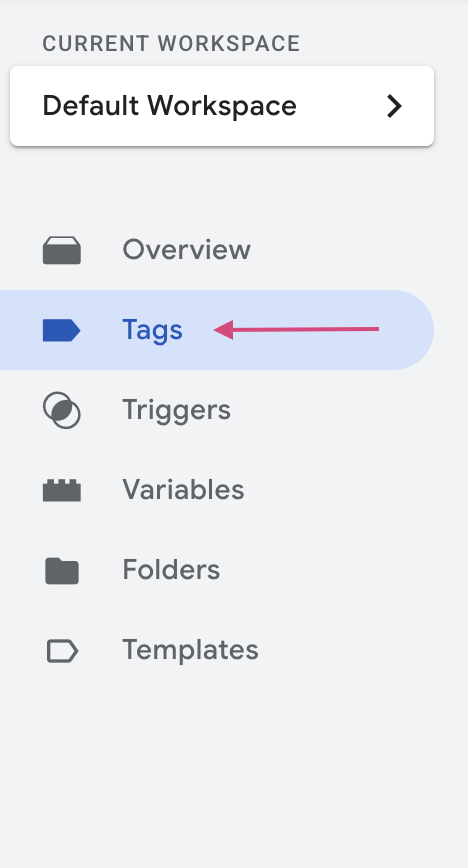
2. Create a New Tag
Click New to create a new tag. Name the tag Nimvue.
(Optional) Add it to a folder if you like to keep analytics/pixels organized.
Choose Custom HTML for the tag type.
Name the tag Nimvue.
(Optional) Add it to a folder if you like to keep analytics/pixels organized.
Choose Custom HTML for the tag type.
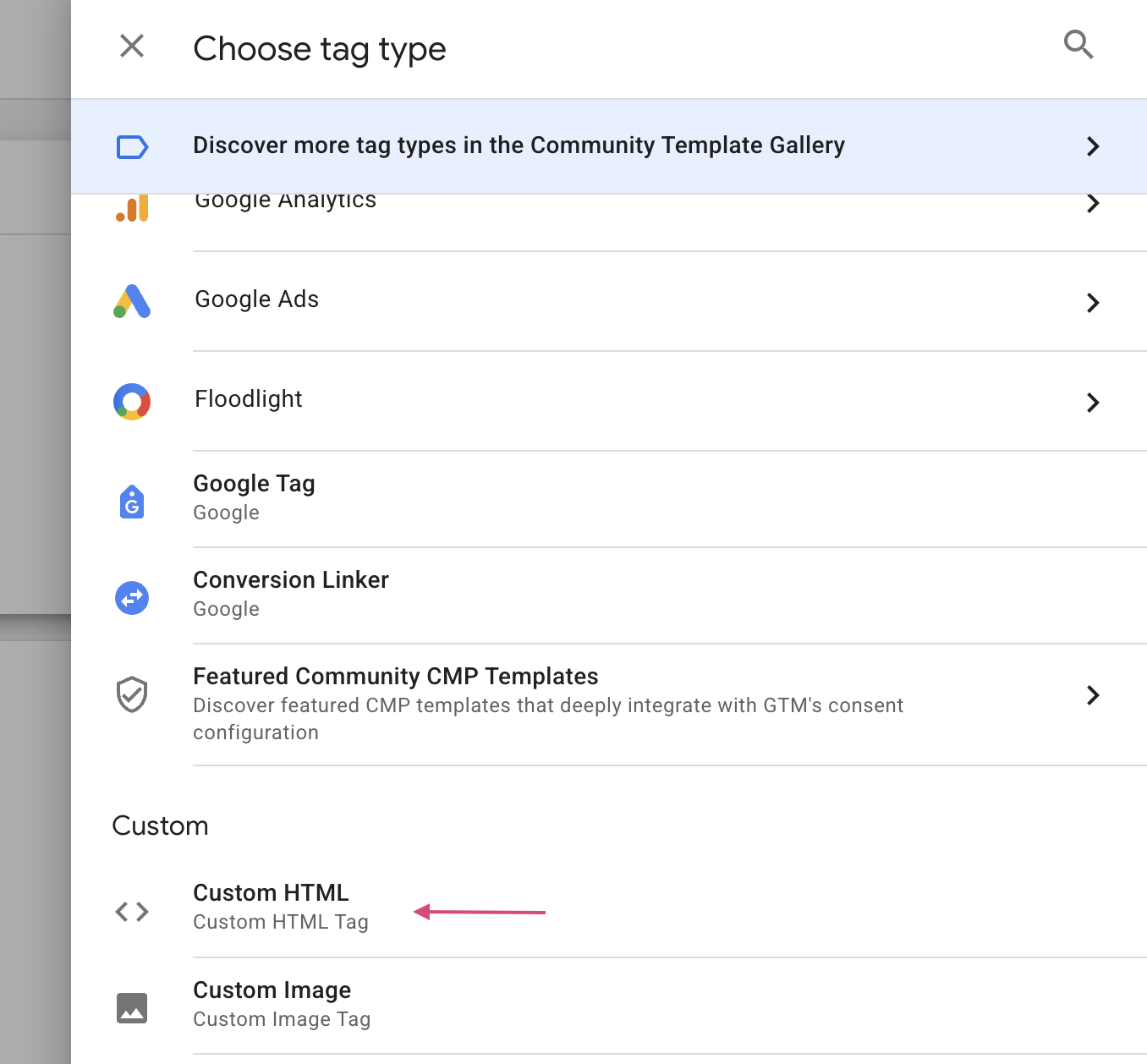
3. Add the Nimvue Script
In the HTML section, paste the script from your Nimvue portal:Go to Installation (button at the top of the navbar, next to your profile name) and copy your site’s tracking script.

4. Configure Triggering
Under Triggering, select the All Pages trigger.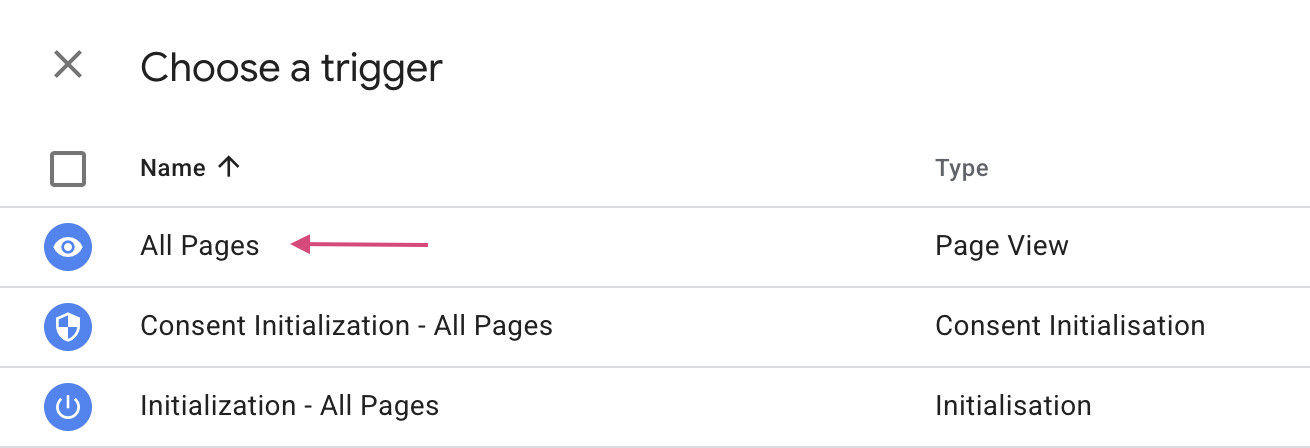
5. Save & Publish
- Click Save
- Submit and publish the workspace

